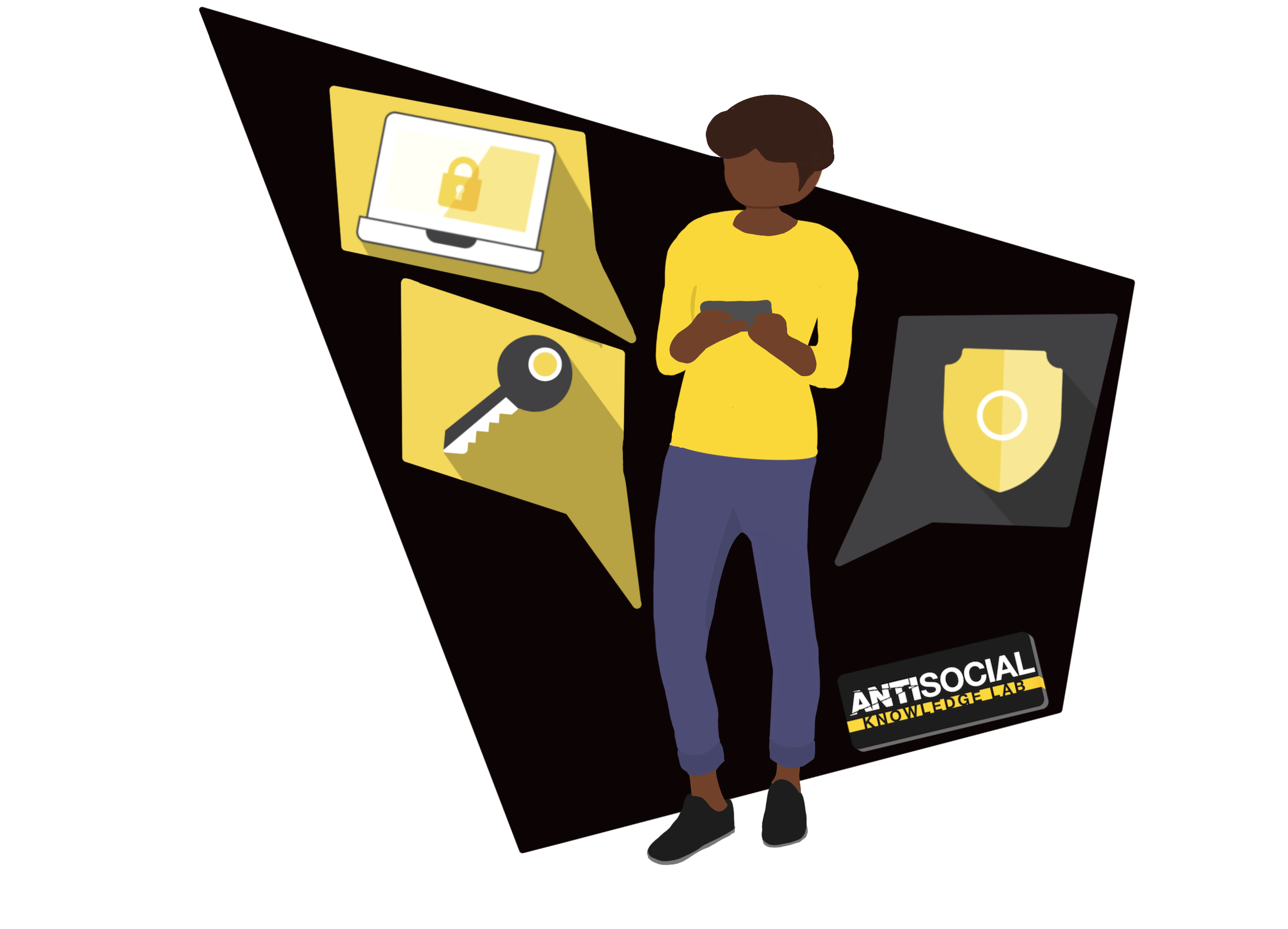Removing Users
This support article has been created to help group leaders delete a group user's account.
If a user leaves the organisation, you may wish to delete their account from your group. Please be aware, in removing a user from your group, this will not delete their account, and it’s data, they will no longer be assigned to one of your licenses.
To remove a user:
- Log in to KnowledgeLab.Training.
- Navigate to the ‘Group Management’ page.
- Select the ‘User Management’ tab.
- Using the search box under ‘Enrolled Users’ search for the user you wish to remove.
- Select the checkbox by the users the first name.
- Select the ‘Remove User(s)’ box.
Was this article helpful?
Want to talk to a human?
Feel free to contact us if you cannot find what you are looking for in our help center. We will be answering you shortly!
Feel free to contact us if you cannot find what you are looking for in our help center. We will be answering you shortly!
Contact us