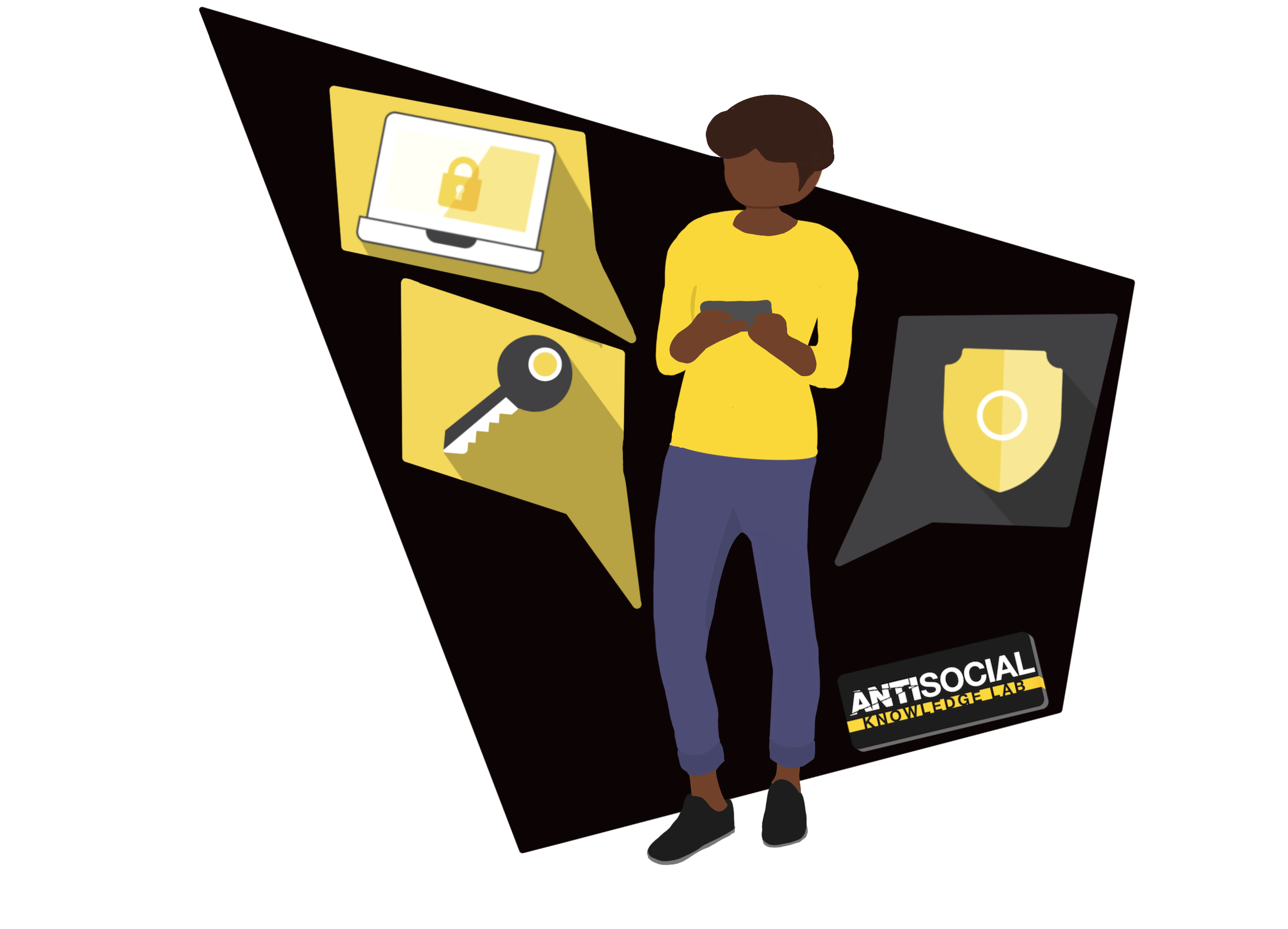Downloading Reports
This support article has been created to help group leaders download a course report.
To check the progress of the entire group on a specific course, follow the steps below:
- Log in to https://KnowledgeLab.Training.
- Navigate to the ‘Group Management’ page using the tab on the menu on the left.
- Select the ‘Reports’ tab.
- Select the ‘Tin Can Report’ button.
- Add filters to your report as necessary:
- Group: select the group you wish to see the report from. If you are the group leader of only one group, this will be pre-filled.
- User: select a user from the group to search for.
- Course: filter by data pertaining to a specific course
- Module: filter by data pertaining to specific course. You will need to specify a specific course.
- Activity: filter by the status of a course or module.
- Dates: filter data using a date range.
- Select the ‘Search’ button.
- Select the ‘Export To CSV’ button.
- Select the ‘Reset’ button if you would like to create a new search with different filters.
Was this article helpful?
Want to talk to a human?
Feel free to contact us if you cannot find what you are looking for in our help center. We will be answering you shortly!
Feel free to contact us if you cannot find what you are looking for in our help center. We will be answering you shortly!
Contact us