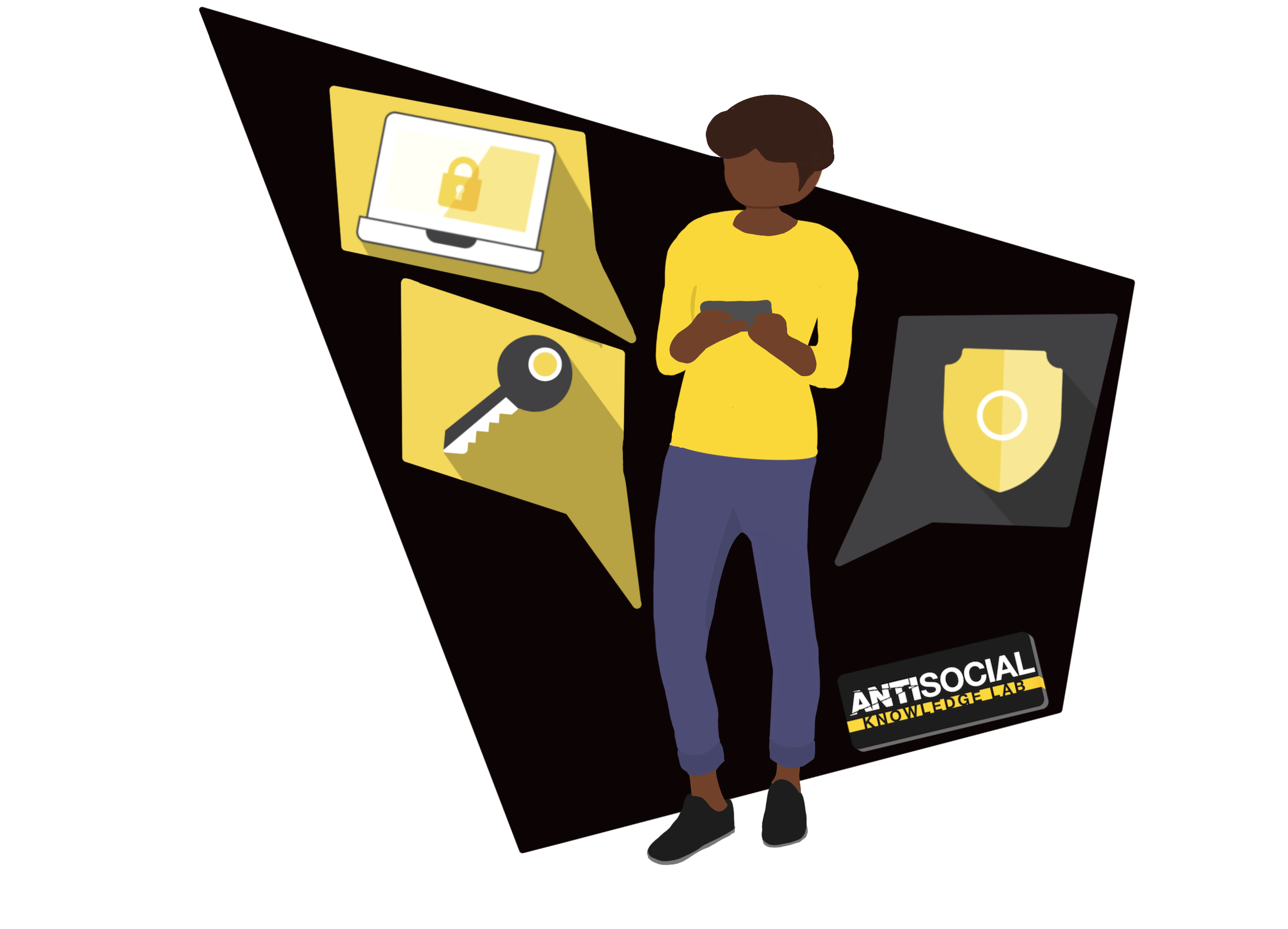Enrolling Users
This support article has been created to aid group leader to enrol users onto KnowledgeLab.Training.
Enrol a Single User
If you are a group administrator and find that you need to enrol a single user on the platform, follow these steps:
To enrol a user, using an email address:
- Log in to the portal using your group administration account.
- Head to the sidebar on the left and select ‘Group Management’.
- Select the ‘User Management’ tab.
- Under ‘Enrolled Users’, expand the ‘User’ dropdown and select ‘Add one’.
- Select ‘Add and invite user’.
- Input the details of the new user.
- Select ‘Add user’, and the user will receive an email address with login credentials. The user will be asked to choose a new password upon first login.
Enrolling Small Groups
If you are a group administrator and find that you need to enrol a small group on the platform, follow these steps:
To manually upload users:
- Log in to the portal using your group administration account.
- Head to the sidebar on the left and select ‘Group Management’.
- Select the ‘User Management’ tab.
- Select ‘Add multiple’ under the ‘User’ dropdown.
- Input the details of the new users.
- Select the ‘Add & Invite Users’ button.
Enrolling Large Groups, Users Without an Email or Uploading a CSV
If you are a group administrator and find that you need to enrol a large group, users without an email address or using a .csv on the platform, follow these steps:
To manually upload users:
- Log in to the portal using your group administration account.
- Head to the sidebar on the left and select ‘Group Management’.
- Select the ‘User Management’ tab.
- Select ‘Upload users’ under the ‘User’ dropdown.
- Select the relevant option:
- ‘Add and invite users’: To automatically send an email with login credentials
- ‘Send enrolment keys’: To automatically send an email with an enrolment key
- ‘Suppress email (keys to be manually distributed)’: To manually distribute enrolment keys (does not require an email address).
- If you have not already, download and complete the sample .csv file.
- Upload your .csv file by selecting ‘Choose file’.
- Once finished, select ‘Add Users’.
Want to talk to a human?
Feel free to contact us if you cannot find what you are looking for in our help center. We will be answering you shortly!
Feel free to contact us if you cannot find what you are looking for in our help center. We will be answering you shortly!
Contact us