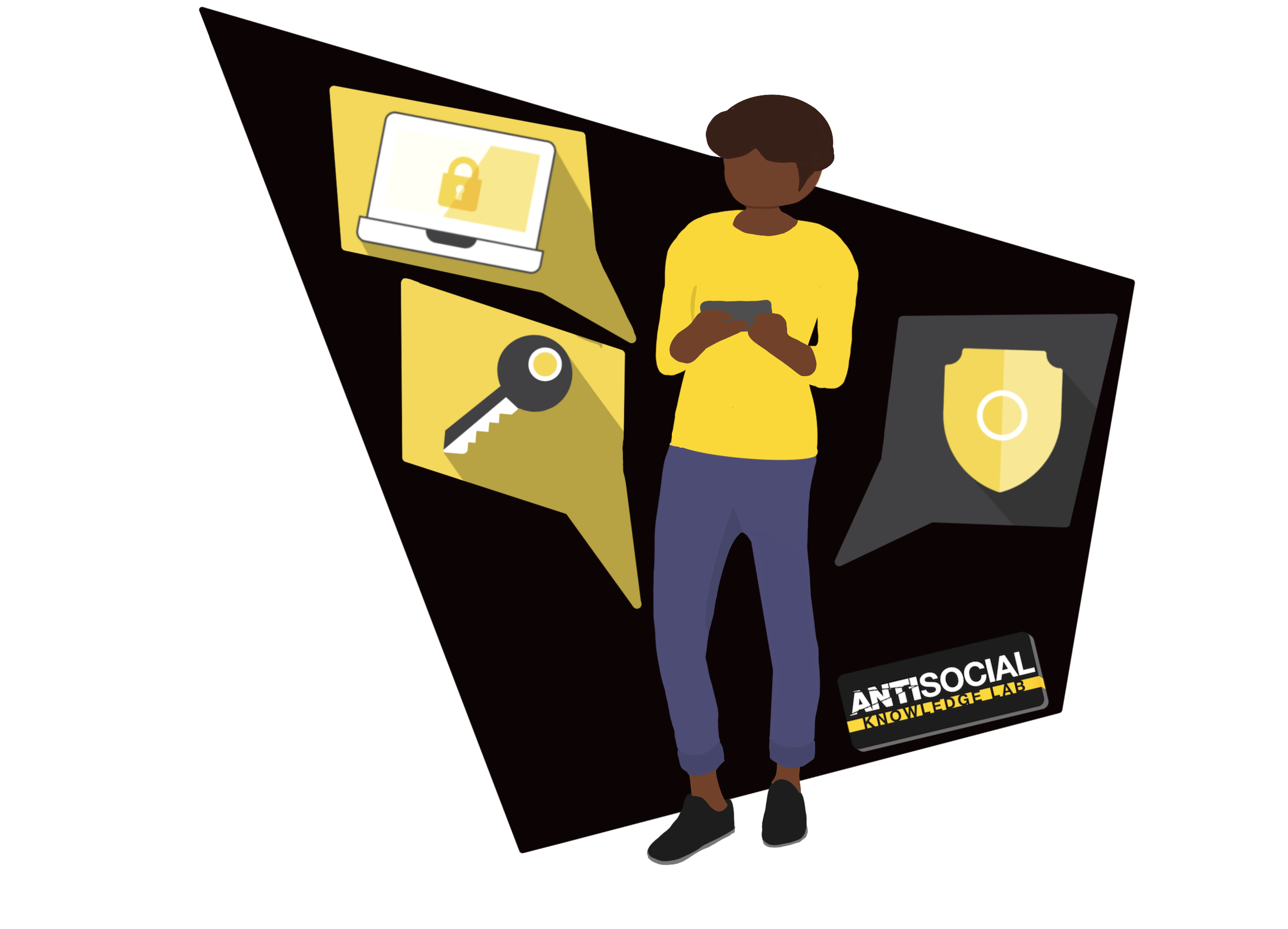Checking and Setting Progress
This support article has been created to help users and group administrators check process.
Checking the Progress for an Individual
To check the progress of an individual user, follow the steps below:
-
- Log into KnowledgeLab.Training.
- Navigate to the Group Management page using the tab on the menu on the left.
- Select the ‘Reports’ tab.
- Select ‘User Report’.
- Enter the name of the user you wish to check the progress of.
- If you would like to know more about the user’s enrolled courses, select ‘See details’, which will give you more details including % complete of courses and the date.
- If you would then like to see more details from each of the courses, select ‘See details’, and then ‘TinCan’. You will be able to see how the user interacted with the eLearning modules.
Manually Setting Progress
If you would like to manually set the progress of a user, follow the steps below:
- Log into KnowledgeLab.Training.
- Navigate to the Group Management page using the tab on the menu on the left.
- Select the ‘User Management’ tab.
- Under ‘Enrolled Users’, expand the ‘Reports’ drop down and choose ‘Progress’
- Search for a user using their user ID, name or email address.
- You can set the whole course to complete by selecting the box besides the course name or just an individual module by expanding the section and selecting the box besides the modules’ name.
Checking the Progress for the Group
To check the progress of the entire group on a specific course, follow the steps below:
- Log into KnowledgeLab.Training.
- Navigate to the Group Management page using the tab on the menu on the left.
- Select the ‘Course Report’.
- Search for a course using the search box.
- Select ‘See details’ to find out more information about which users have completed the course and when.
Checking for Users Who Have Not Started:
To check for users who have not started a course:
- Log into KnowledgeLab.Training.
- Navigate to the Group Management page using the tab on the menu on the left.
- Select 'Course Report'.
- Select the course you wish to check.
- Select 'Completion Date' to filter.
- The users that have not completed the training will not have a completion date displayed and their '% Complete' will be 0%.
Was this article helpful?
Want to talk to a human?
Feel free to contact us if you cannot find what you are looking for in our help center. We will be answering you shortly!
Feel free to contact us if you cannot find what you are looking for in our help center. We will be answering you shortly!
Contact us